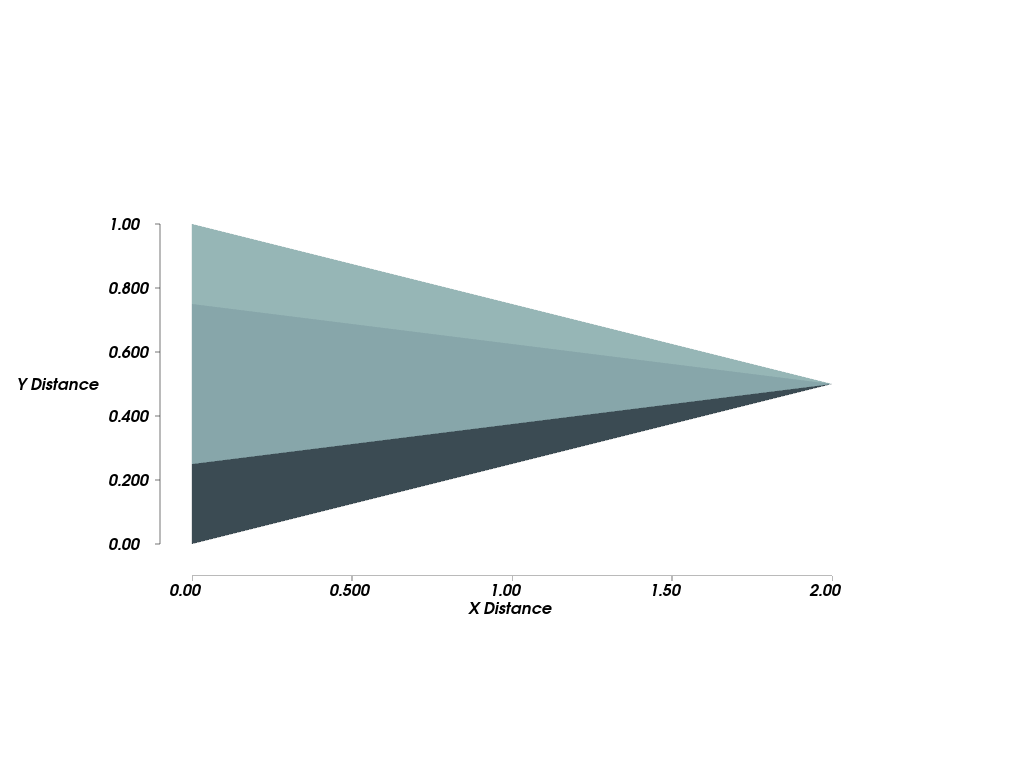pyvista.Plotter.add_ruler#
- Plotter.add_ruler(pointa, pointb, flip_range=False, number_labels=5, show_labels=True, font_size_factor=0.6, label_size_factor=1.0, label_format=None, title='Distance', number_minor_ticks=0, tick_length=5, minor_tick_length=3, show_ticks=True, tick_label_offset=2, label_color=None, tick_color=None)[source]#
Add ruler.
The ruler is a 2D object that is not occluded by 3D objects. To avoid issues with perspective, it is recommended to use parallel projection, i.e.
Plotter.enable_parallel_projection(), and place the ruler orthogonal to the viewing direction.The title and labels are placed to the right of ruler moving from
pointatopointb. Useflip_rangeto flip the0location, if needed.Since the ruler is placed in an overlay on the viewing scene, the camera does not automatically reset to include the ruler in the view.
- Parameters:
- pointasequence[
float] Starting point for ruler.
- pointbsequence[
float] Ending point for ruler.
- flip_rangebool, default:
False If
True, the distance range goes frompointbtopointa.- number_labels
int, default: 5 Number of labels to place on ruler.
- show_labelsbool, default:
True Whether to show labels.
- font_size_factor
float, default: 0.6 Factor to scale font size overall.
- label_size_factor
float, default: 1.0 Factor to scale label size relative to title size.
- label_format
str,optional A printf style format for labels, e.g. ‘%E’.
- title
str, default: “Distance” The title to display.
- number_minor_ticks
int, default: 0 Number of minor ticks between major ticks.
- tick_length
int, default: 5 Length of ticks in pixels.
- minor_tick_length
int, default: 3 Length of minor ticks in pixels.
- show_ticksbool, default:
True Whether to show the ticks.
- tick_label_offset
int, default: 2 Offset between tick and label in pixels.
- label_color
ColorLike,optional Either a string, rgb list, or hex color string for label and title colors.
Warning
This is either white or black.
- tick_color
ColorLike,optional Either a string, rgb list, or hex color string for tick line colors.
- pointasequence[
- Returns:
vtk.vtkActorVTK actor of the ruler.
Examples
>>> import pyvista as pv >>> cone = pv.Cone(height=2.0, radius=0.5) >>> plotter = pv.Plotter() >>> _ = plotter.add_mesh(cone)
Measure x direction of cone and place ruler slightly below.
>>> _ = plotter.add_ruler( ... pointa=[cone.bounds[0], cone.bounds[2] - 0.1, 0.0], ... pointb=[cone.bounds[1], cone.bounds[2] - 0.1, 0.0], ... title="X Distance", ... )
Measure y direction of cone and place ruler slightly to left. The title and labels are placed to the right of the ruler when traveling from
pointatopointb.>>> _ = plotter.add_ruler( ... pointa=[cone.bounds[0] - 0.1, cone.bounds[3], 0.0], ... pointb=[cone.bounds[0] - 0.1, cone.bounds[2], 0.0], ... flip_range=True, ... title="Y Distance", ... ) >>> plotter.enable_parallel_projection() >>> plotter.view_xy() >>> plotter.show()