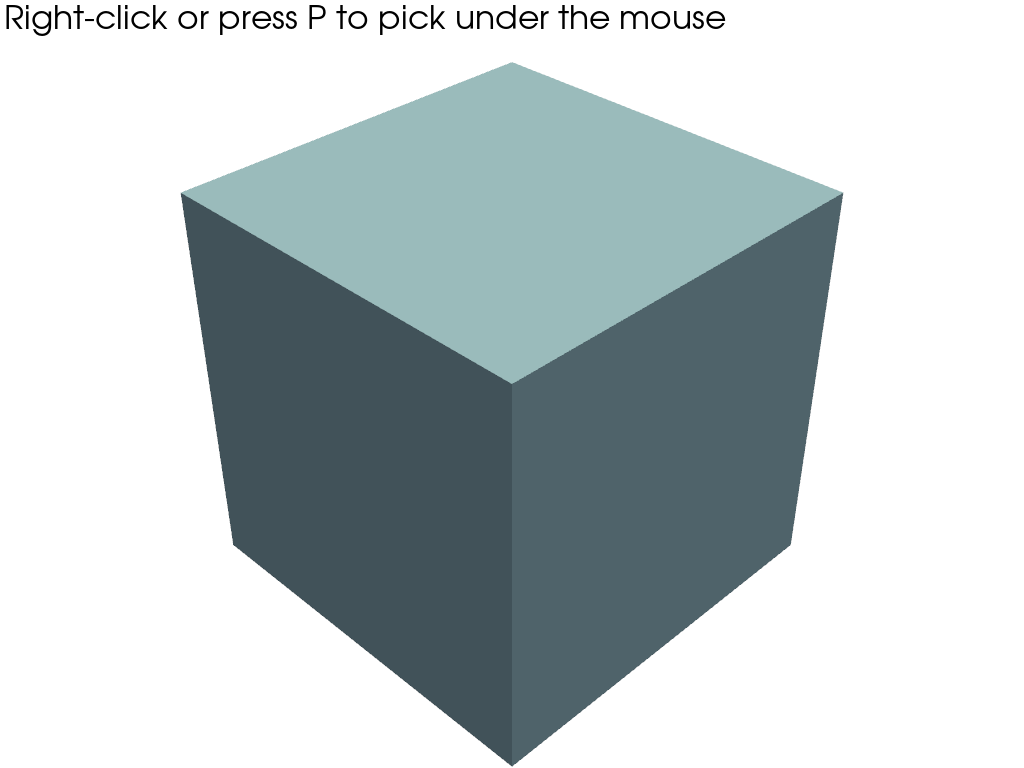pyvista.Plotter.enable_surface_point_picking#
- Plotter.enable_surface_point_picking(callback=None, show_message=True, font_size=18, color='pink', show_point=True, point_size=10, tolerance=0.025, pickable_window=False, left_clicking=False, picker=PickerType.CELL, use_picker=False, clear_on_no_selection=True, **kwargs)[source]#
Enable picking of a point on the surface of a mesh.
- Parameters:
- callback
callable(),optional When input, calls this callable after a selection is made. The
meshis input as the first parameter to this callable.- show_messagebool |
str, default:True Show the message about how to use the mesh picking tool. If this is a string, that will be the message shown.
- font_size
int, default: 18 Sets the font size of the message.
- color
ColorLike, default: “pink” The color of the selected mesh when shown.
- show_pointbool, default:
True Show the selection interactively.
- point_size
int, default: 10 Size of picked points if
show_pointisTrue.- tolerance
float, default: 0.025 Specify tolerance for performing pick operation. Tolerance is specified as fraction of rendering window size. Rendering window size is measured across diagonal.
Warning
This is ignored with the
'hardware'picker.- pickable_windowbool, default:
False When
True, points in the 3D window are pickable.- left_clickingbool, default:
False When
True, meshes can be picked by clicking the left mousebutton.Note
If enabled, left-clicking will not display the bounding box around the picked mesh.
- picker
str|PickerType,optional Choice of VTK picker class type:
'hardware': UsesvtkHardwarePickerwhich is more performant for large geometries (default).'cell': UsesvtkCellPicker.'point': UsesvtkPointPickerwhich will snap to points on the surface of the mesh.'volume': UsesvtkVolumePicker.
- use_pickerbool, default:
False When
True, the callback will also be passed the picker.- clear_on_no_selectionbool, default:
True Clear the selections when no point is selected.
- **kwargs
dict,optional All remaining keyword arguments are used to control how the picked path is interactively displayed.
- callback
Notes
Picked point can be accessed from
picked_pointattribute.Examples
Add a cube to a plot and enable cell picking.
>>> import pyvista as pv >>> cube = pv.Cube() >>> pl = pv.Plotter() >>> _ = pl.add_mesh(cube) >>> _ = pl.enable_surface_point_picking()
See Picking a Point on the Surface of a Mesh for a full example using this method.